Learn how to post a job at We Work Remotely as a guest, without having to register for an account.
Head to WeWorkRemotely.com, and look for one of the two red Post a Job buttons we have on the homepage:
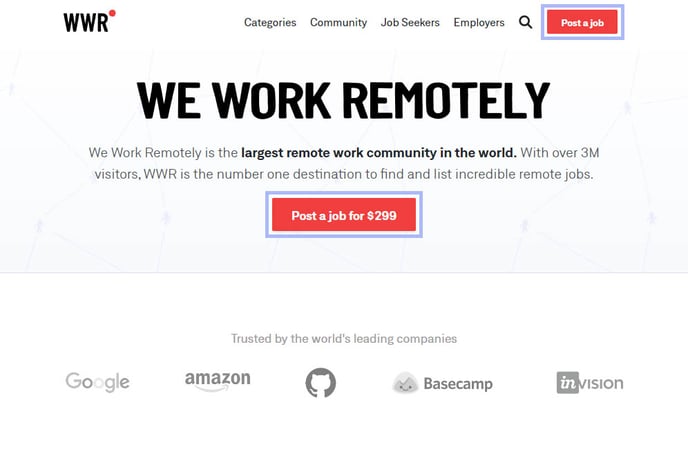
Click either button, and you’ll see this screen outlining the three-step process to posting your remote role.
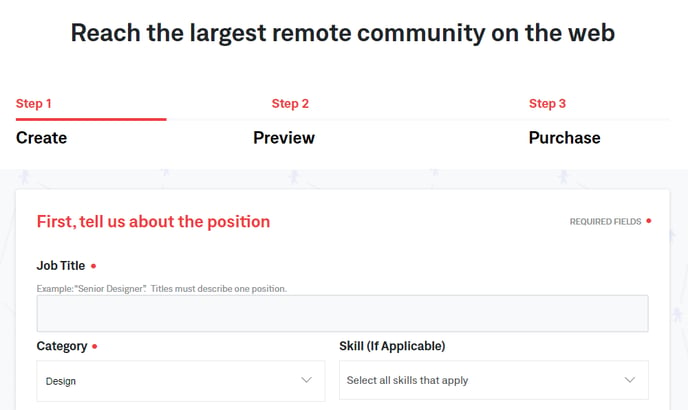
Here’s how it works:
Step 1: Fill Out All the Details About the Position 📝
Our remote job ad creator makes it easy to post your positions on our job board in just a few minutes. Simply enter:
- The job title. Use a term job seekers will be searching for, not something clever like “SEO wizard.”
- The job category. Select the most appropriate job category from the drop-down menu. Options include Design, Customer Support, Front-End Programming, and many more.
- Select all the skills that apply. Employers can now tag remote job ads with specific skills. Candidates instantly see your most desired skills, and they can search for roles by these tags. Adding them increases your visibility and ensures more qualified candidates apply.
- Decide if the role is open worldwide. Select Yes if your future hire can work without location or time zone restrictions. This will tag the job listing as available to candidates from anywhere in the world.
If you click No, you’ll need to choose where you want to hire your ideal candidate, either by specific Region or Time Zone. There’s a drop-down for each option, and you can select as many regions and time zones as you like. You can also remove those that won’t work for your team.
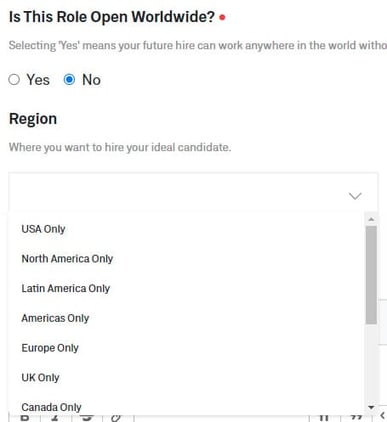
Once you’ve made your selection, those tags will automatically show up on your job listing, helping you quickly source candidates who meet your exact criteria.
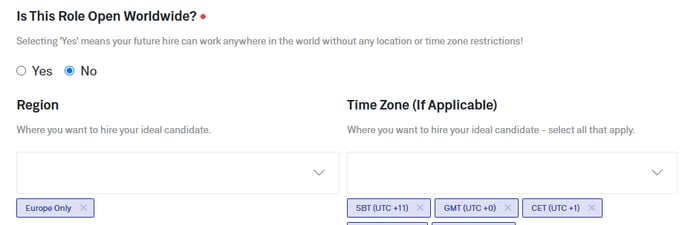
5. Add the Application Link or Email. Where should candidates apply for your role? Include the link to the application page on your company portal or the specific email address your hiring team uses to collect applications.
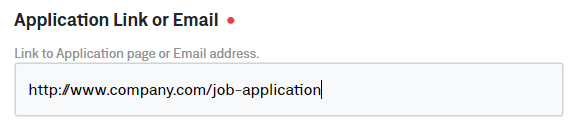
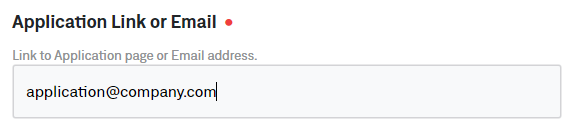
Keep in mind that instructions within your job ad, such as Send an email to…, can lead to broken links and frustrated candidates 😩 who never make it to your virtual doorstep. That’s why it’s crucial to add an email address or link to your job application in this box.
To help you get more or better applications, it’s also recommended to provide clear instructions on how to apply and what that process looks like in your job listing.
6. Choose the Job Type. Is this role a full-time remote position or a contract gig?
7. Paste your job description. The job description outlines the duties and responsibilities of the role. It also highlights the experience and qualifications your ideal candidates will possess.Check out our guide on How To Write a Job Listing that Sells to get this part right.
8. Include your company details. While your job description sells the position to potential candidates, your company details tell applicants about your company culture, what it’s like to work with your team, and why someone should hit that apply button.
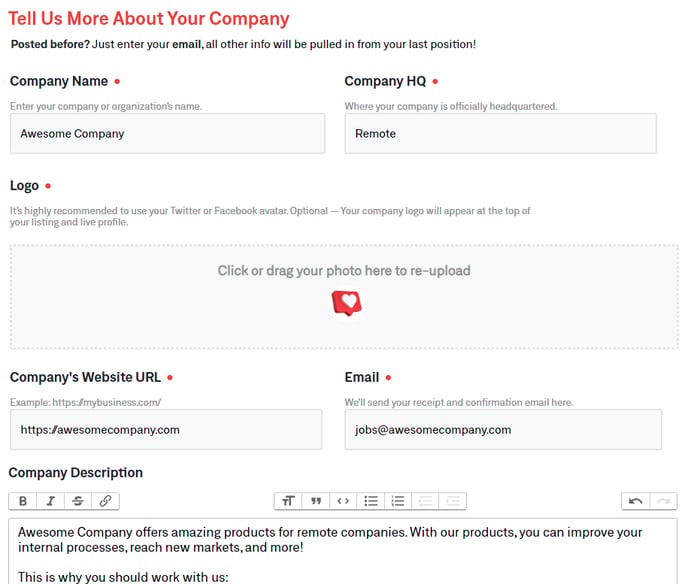
Here you can add details such as your company’s:
- Name
- Official HQ location
- Logo
- Website
- Description and biggest selling points
9. Confirmation email. Where do you want us to send your receipt and confirmation email? This should not be the same email address you added earlier (for applicants to use).
The email address you enter at the end is where you’ll receive important updates about your order. Using an accounts payable or billing email address here may not be the best choice since you can easily miss vital updates.
Once that’s settled, hit the red button in the lower right corner to move on to Step 2.
Step 2: Preview the Listing and Your Company Profile 🔍
A toggle at the bottom of this screen allows you to Preview Listing or Preview Company. Then you can see how each of those will look to potential candidates before making things official.
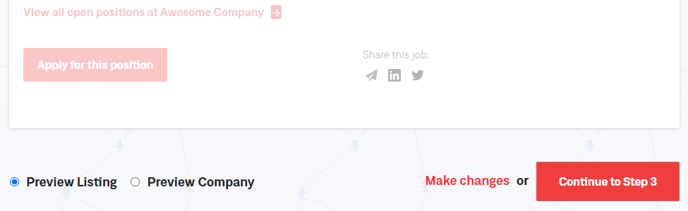
Click the Make Changes link at the bottom of your previews to go back and edit your work.
You can hit the red button in the bottom right corner to advance to your final step when everything looks good.
Step 3: Purchase Your Listing and Make It Stand Out 🦄
The base price for a job listing on We Work Remotely is $299 per 30 days. You can also choose one of our optional upgrades to raise the visibility of your listing!
While you don’t have to upgrade your listing, doing so allows your team to highlight your ad, pin it to the top of our job board, score 2x to 4x more social media posts, or even snag a featured email placement.

Consider the Filter Your Applications feature to let WWR do some of the heavy applicant lifting for you.
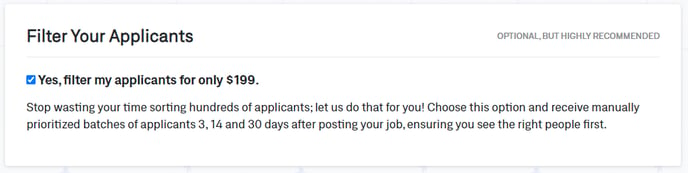
Someone from our team (not a robot 🤖) will filter your applications first, so you only receive a curated batch of applicants who make the most sense for your needs. It’s like having virtual recruiters working for you.
Enter your Preferred Payment Method, just like any other secure checkout process:
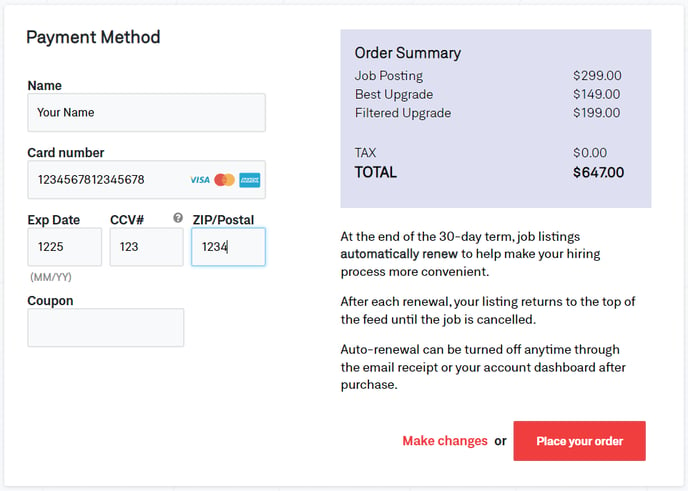
All our payments are processed securely by Stripe.
Your job listing automatically renews after 30 days, so you don’t have to keep re-posting your ad after this time. Your listing also won’t face any downtime. You can turn off this feature anytime in your account dashboard.
Once everything has been submitted, you’ll receive an email with a confirmation link to your job listing’s landing page.
✨ Ta-dah ✨
Your job ad will be up and ready for millions of candidates worldwide to see and apply to.
