Access your company account from the Employers menu on the main page.
Once you create a company account on We Work Remotely, you can manage all your job listings in one organized dashboard.
To Access Your Company Account On WWR…
First, head to WeWorkRemotely.com. Look for the Employers tab on the main navigation:
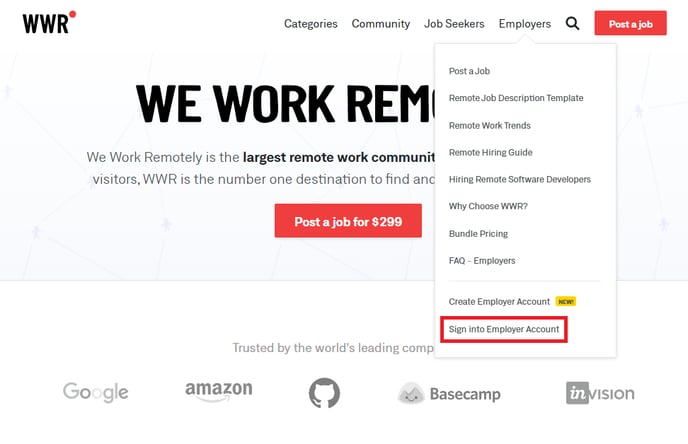
Slide your mouse to the bottom of the Employers dropdown list. Then, click Sign Into Your Employer Account.
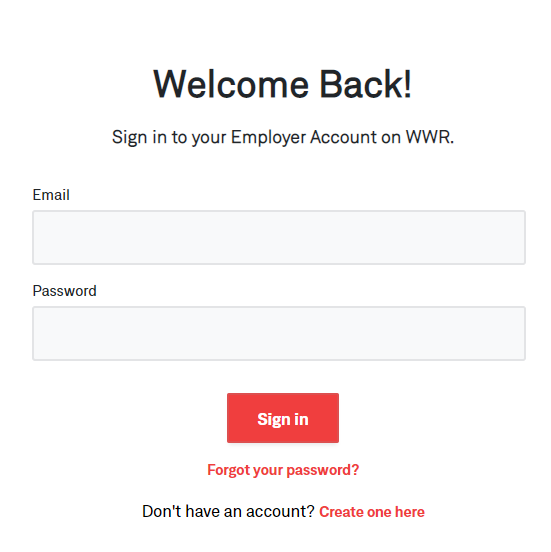 Enter your email and password into the login box. Make sure this is the same work email address and password you used to create your WWR company account.
Enter your email and password into the login box. Make sure this is the same work email address and password you used to create your WWR company account.
Once you log into your account, you should see all your job postings in the center of your screen.
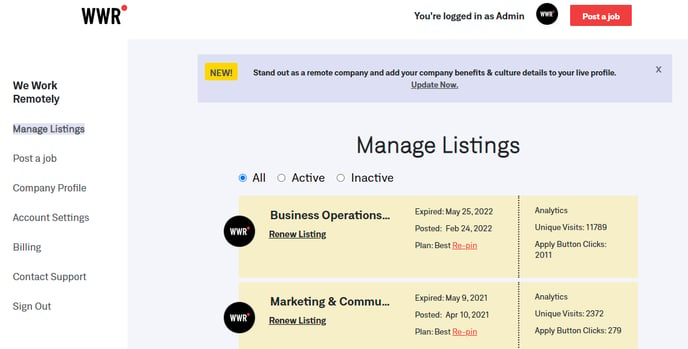
Your dashboard also contains links on the left side for you to:
- Manage Your Listings
- Post a Job
- Edit Your Company Profile
- Update Your Account Settings
- Manage Billing
- Contact Support
Consider your dashboard your main account hub on WWR. You might want to bookmark the login page on your browser for faster access next time.
If You Can’t Access Your Company Account…
You may be using the wrong email address. Check your inbox for the verification email WWR sent during the creation of your company account. Make sure these email addresses match.
You might not have verified your email address. You must verify your email address for security purposes when you create a WWR company account. If you forgot to take this step, check your inbox for that email and do it now.
You may be using an incorrect password. It’s okay if you forgot the super-secure combo of characters you used to create your account. Just click this link to reset your password. Enter the email used to sign up for your company account, and we’ll send you instructions to generate a new password.
✅ You should be able to access your WWR company account in just a few clicks.
